If you’ve moved (or been about to) in a while and need to update your virtual address in your phone to stop getting directions to and from your old address, be sure to keep reading. Learn how to change your home address in Google Maps to get the most out of the app and other useful address-related Google features.
why?
Google Maps is of course a navigation application that allows you to create directions for different types of vehicles easily, quickly and smoothly. The app also works well with Google Home devices. But why set a default address in Google Maps?
By setting a default address, you avoid having to type in your address every time you want to go home. If your home address is stored in Google Maps, it will be easier to get directions to the home. You can also save your business address and other places you frequent to Google Maps to further simplify all your directions.
To add your home address to Google Maps:
1. Open Google Maps.
2. Select “Saved” from the menu bar at the bottom.
3. Select “Tagged”.
4. Select “Home”.
5. Enter your address.

Here’s how to change your home address in Google Maps:
1. Open Google Maps.
2. Select “Saved” from the menu bar at the bottom.
3. Select “Tagged”.
4. Select the three dots next to “Home”.
5. Select “Modify home location”.
6. Enter your new address.

“Lifelong entrepreneur. Total writer. Internet ninja. Analyst. Friendly music enthusiast.”






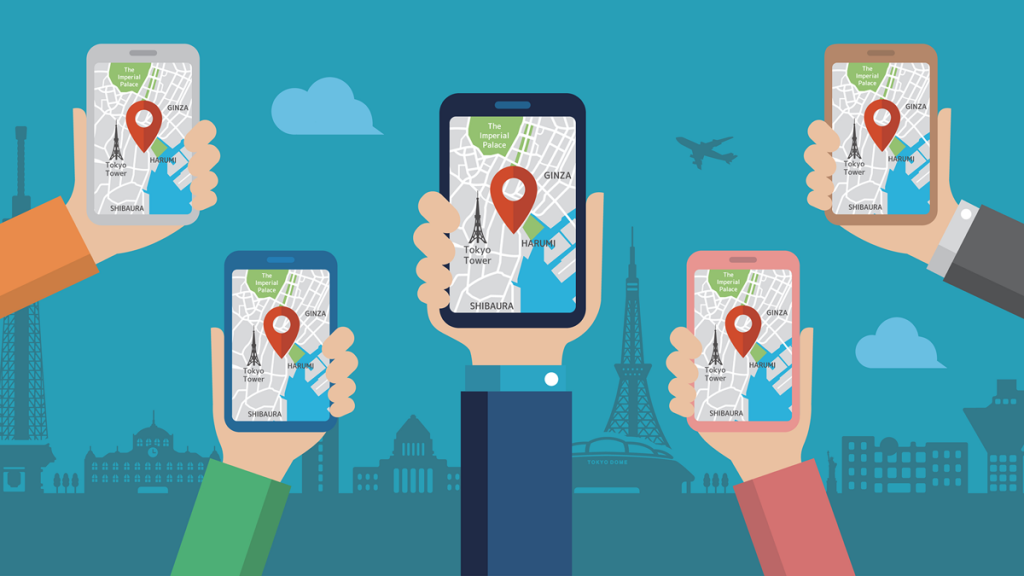




More Stories
Monster Jam Showdown Launch Trailer
The European Digital Twin Ocean prototype reveals many possibilities
Instagram now lets you add a song to your account