With Google Podcasts, you can find and listen to podcasts. In this article you will learn all about this useful Google app.
What is google podcast?
Google Podcasts allows Android users to discover and listen to podcasts from all over the world. You can subscribe to any program you want for free and download the episodes to listen to it offline if you don’t have a good internet connection for a while. All of your listening activities are automatically synced across your signed in devices. So you can probably start an episode on your phone on the train to listen to the rest of the podcast at home on your tablet. You must be signed in to the same Google account on all devices.
Find and subscribe to podcasts
through the tab explore You can search for nice podcasts.
- Open Google Podcasts on your Android phone or tablet
- tap on Search
- Enter the name of the podcast
- Click on the podcast Subscription
To unsubscribe from a podcast, open it and tap subscriber. You can also search here among popular and popular podcasts and click on the three dots each time if you want to watch more or less related podcasts in the future. You can also immediately block the series so that it does not appear in Google Podcasts.

Add a podcast via RSS feed
You can also add a podcast via an RSS feed. Once you add the feed, you’ll see the podcast along with your other subscription series. This feature is available upon login.
- Open Google Podcasts on your Android phone or tablet
- Click below Activity and then Subscriptions
- I’m on the three dots at the top right
- tap on Add via RSS feed
- Enter the feed URL
- tap on Subscription
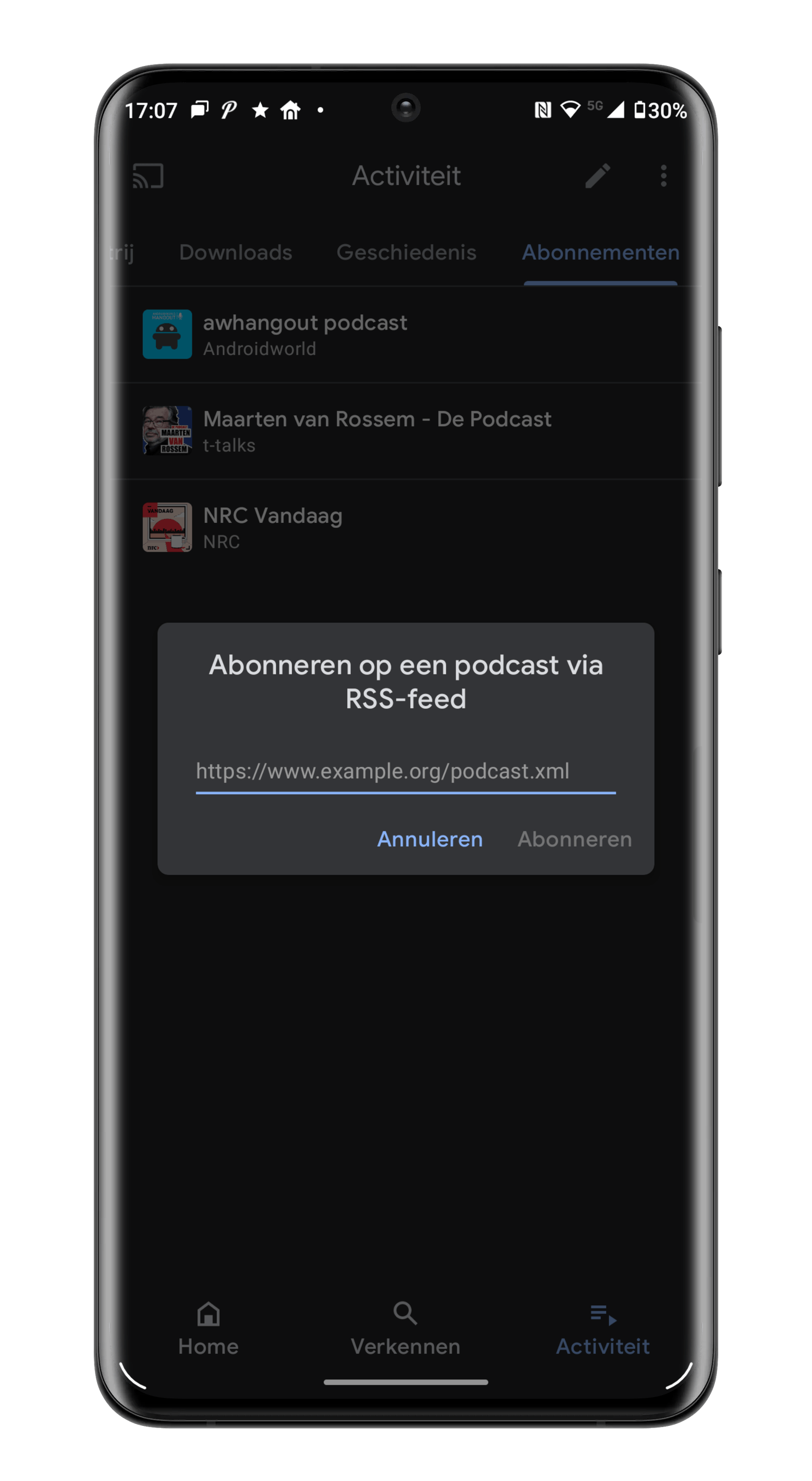
View and listen to podcast subscriptions
You can view your subscriptions at the top of the Home tab of Google Podcasts. You can search for a new podcast by clicking the plus sign. Below that, you’ll find the latest episodes of the podcast you’ve subscribed to. tap on Play To listen to an episode. You can also click on the podcast at the top to watch and/or listen to all the episodes. Here you can sort by newest or oldest episode first and share the podcast with others.
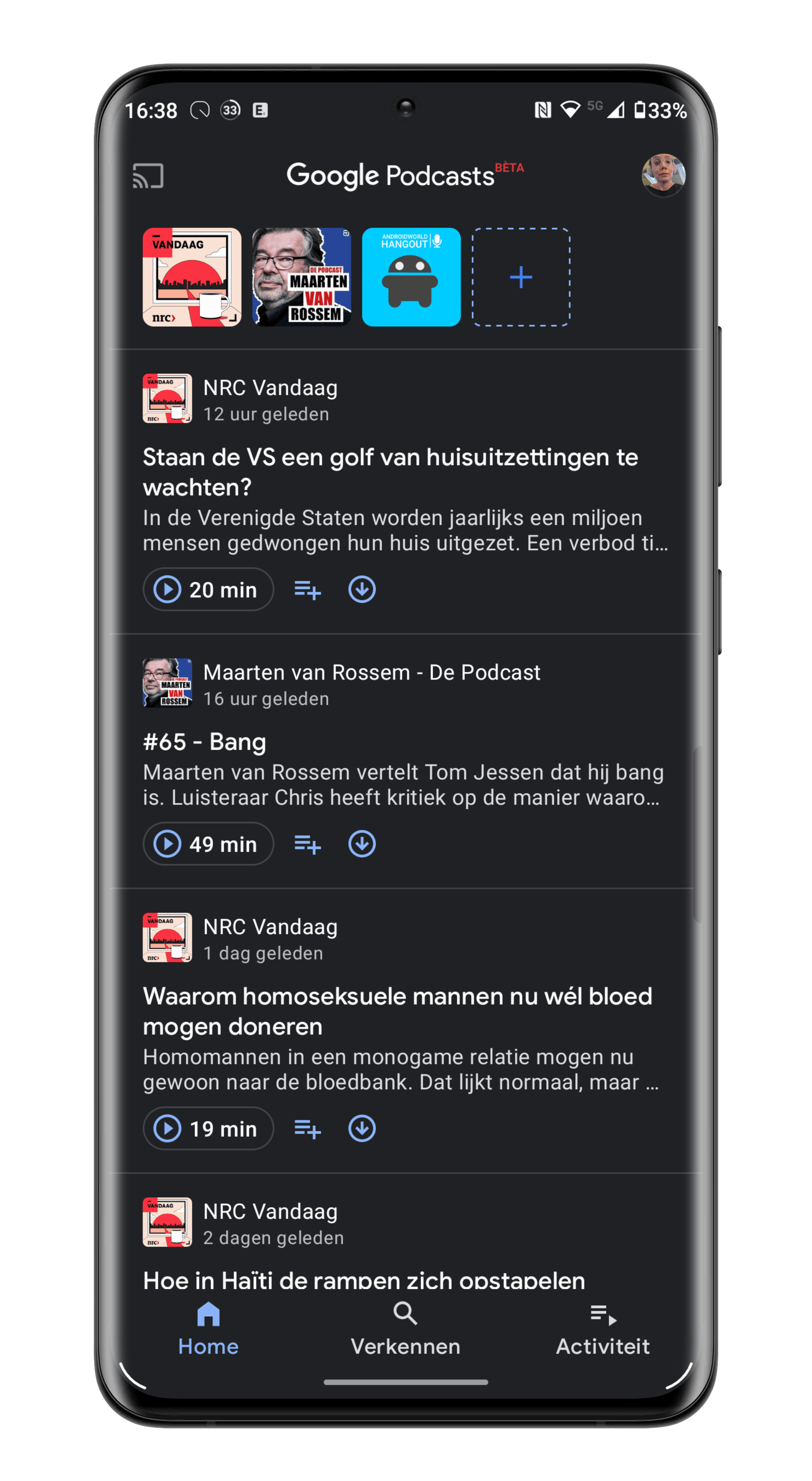
The episode will play at the bottom of the screen. For more options, tap the episode that plays at the bottom of the screen. You can pause, fast forward or rewind, change speed, shorten silences, and Set sleep timer.
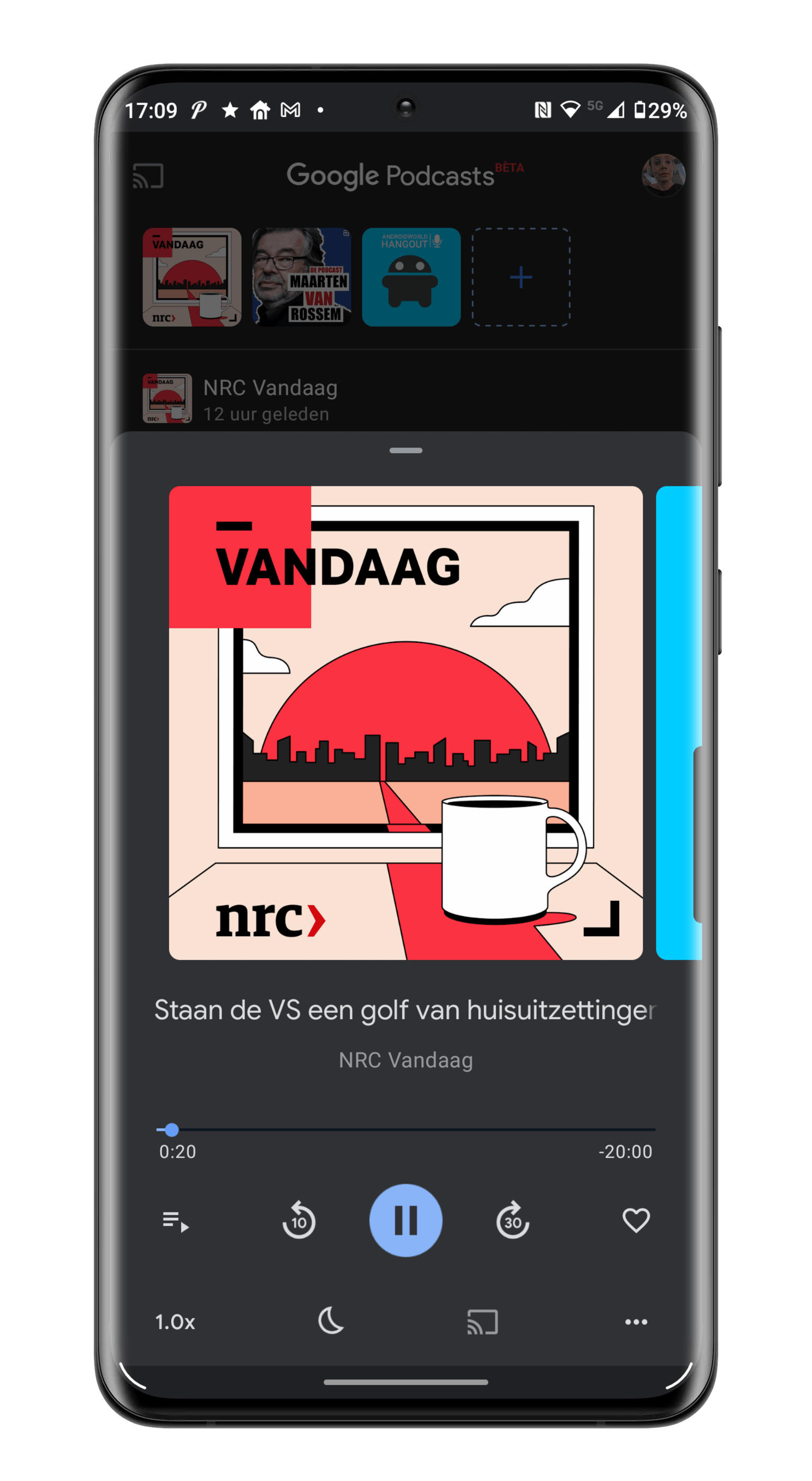
Add podcasts to your queue
Want to listen to multiple podcasts in a row during your long train ride? Then you add them to the queue in the application as follows.
- Open Google Podcasts on your Android phone or tablet
- Next to an episode, tap Add to waiting list
In the same way, you can remove an episode from your queue.
View queue
- Open Google Podcasts on your Android phone or tablet
- Click on the tab Activity
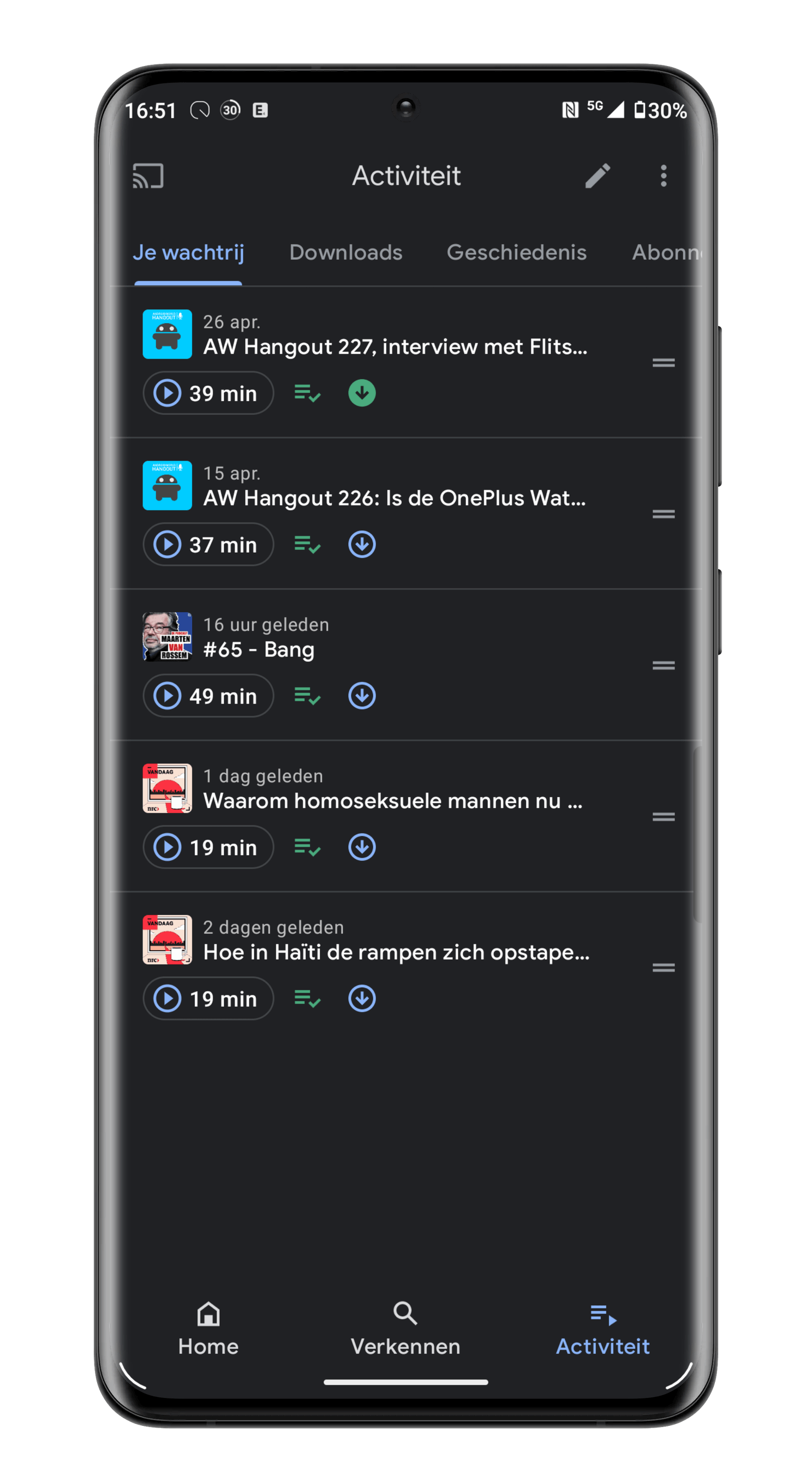
Change queue order
- Open Google Podcasts on your Android phone or tablet
- Click on the tab Activity
- Press the two dashes next to the loop, press this icon and drag the loop to the desired place
Add podcasts to your home screen
Want to listen to a podcast right from your phone’s home screen? Then follow these steps:
- Open Google Podcasts on your Android phone or tablet
- Then tap on Podcasts at the top of the Home tab
- Click on the three dots at the top right
- tap on Add to home screen

Listen to podcasts in the car
Google Podcasts will automatically appear in the list of media apps for Android Auto If you have installed the application on your phone.
On your infotainment screen, you can choose the following in Google Podcasts:
- new episodes: New episodes of your subscriptions.
- Your waiting list: Episodes are in your queue.
- Downloads: Episodes downloaded to your device.
- date: The episodes you have listened to partially or all.
- SubscriptionsPodcasts you’ve subscribed to.
- to discoverCustom Episodes Recommendations
Play podcasts using voice commands
Are you in the car or can’t use your phone for a while? Then start a loop with a voice command
- Say “Hey Google” or tap the microphone
- Say a command, such as: “Listen to [naam van podcast].”Play [naam van podcast] turning off. ”Listen to the last episode of [naam van podcast] Listen to a comedy podcast.
- ‘Listen to [naam van podcast]”
- ‘Play [naam van podcast] from’
- Listen to the last episode of [naam van podcast]”
- Listen to a comedy podcast.
Do you have any helpful tips about Google Podcasts? Share it with us and others in the comments below this article!
Where can I find more great podcasts?
Looking for a fun or new podcast? then look at TheBestPodcastShows.nl Where you will find a full range of Dutch podcasts. They are stylish sorted by category So you can search by interest.
apart
APPart is a special podcast from Androidworld, and together we discover what our phone and apps can tell about our personality. So we’re investigating the “dial” of our central guest. Watch and listen to the episodes Here.
It’s a week on Androidworld
This week Androidworld is all about Theme Week entertainment And this article is part of that. Do you have a question about the topic we are discussing during this topic week or do you have ideas or Tips? Tell us in the comments below this article (See also Android app). You can also email us at this email address or leave a message at Facebook social networking siteAnd Instagram employment Twitter. You can also ask us questions via This Telegram group from This sign group. Would you rather tip an editor? Then you can too!

“Lifelong entrepreneur. Total writer. Internet ninja. Analyst. Friendly music enthusiast.”







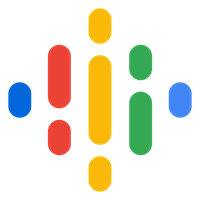




More Stories
Monster Jam Showdown Launch Trailer
The European Digital Twin Ocean prototype reveals many possibilities
Instagram now lets you add a song to your account